Table of Contents
Dialogue
Writing dialogue
In OMORI, dialogue is stored in yaml files. Yaml is short for “Yet Another Markup Language”. If you don't know what this means then don't worry, it's not very important.
These files can be found in www/languages/en. In here, a template can be found “00_template.yaml”. Make a copy of it. Name your copy to something unique. Spaces and special symbols are discouraged.
Now open it. Generally, you'll want to use vscode or atleast notepad++.
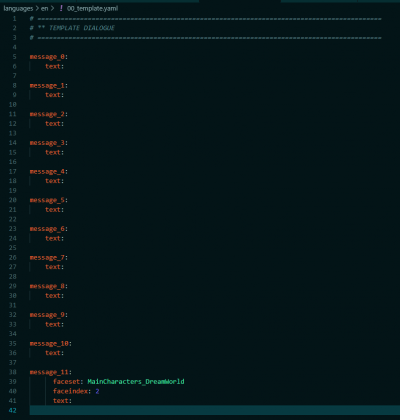
Here's your dialogue file.
To begin writing actual dialogue, you'll want to write your text after “text:” For example
message_0:
text: Hello World
Here's your dialogue. If you want to have face images displayed with your messages, you'll need to copy message_11. The faceset is the image used, faceindex the individual face.
Now, for example, if you look at MainCharacter_basil in www/img/faces you'll find all of Basil's faces. The one in the top left is 0, the one to the right of that one is 1 and so on.
If you want to use Stranger's portrait, input “MainCharacter_Basil” in “faceset” and an 8 at “faceindex”.
Putting it in the game
Create or edit an event and find “Plugin Command”. In there, put “ShowMessage filename.message_x”. In the case of our template, it would be “ShowMessage 00_template.message_x”.
Special effects
You may have noticed that Omori sometimes uses fancy text effects in the dialogue. Take a look at this github page to find all of them