User Tools
This is an old revision of the document!
Table of Contents
Getting started modding
There are 2 kinds of mods you can make, asset swap mods and game logic mods. Of the two, asset swap mods are easier to get started with, but provide less functionality in general. In both cases, the initial bringup process for the mod workspace is the same.
Decrypting the game
First of all, make sure you have OneLoader installed. The rest of this guide will assume that to be true. Start the game up and, in the main menu, head into settings, and into the newly added mods panel. In the mods panel, the feature of interest is the decryption menu. In this case, the kind of mod you want to make will impact the decryption setup. If you intend on only modifying the assets (images, audio, text), you can disable RpgMaker project generation. If you have other mods installed, make sure you select “Base game” unless you explicitly want to work with a modded copy. When ready, press the confirm button while “Start decryption” is highlighted.
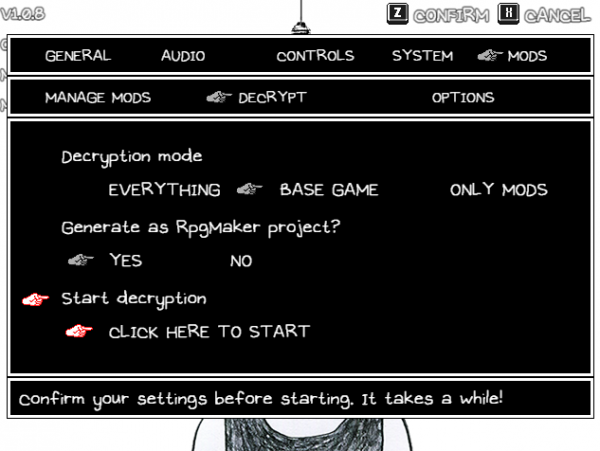
After the decryption finishes, you should get a pop-up like this:
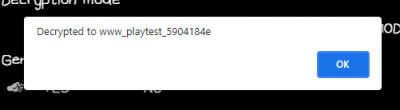
You can now go to the game files (as described in the Installing Oneloader guide) and go to the www_playtest_randomLetters or www_decrypt_randomLetters folder, whichever was created.
Next steps
With the freshly generated files, you can get started making the changes you want.
TODO: Link to further articles here describing specific parts of modding

